

Once this was not an issue but now (for security reasons) Web pages including some special content, like WebGL scenes, don't run on a browser directly (with the standard settings) if they are located on your PC. They only run through a web server. To run them on your PC for testing or other purposes you need to start a web server locally, on Windows. If you are a Unity 3D user/develloper and have it installed in your PC it's quite easy and can be done with a single line of instructions!
- If you are a Unity 3D user you should know that this process is done by Unity, automatically, "when" you publish a game/scene choosing the "build and run" option.
Yet, when you are not in the “actual” process of publishing in Unity and … simply want to check any WebGL scene previously published on a folder or sent to you by someone … you can’t run the scene locally. You need to upload it to a web server and run it from there. Some scenes can be quite huge; will take time to upload and occupy precious space on the Web Server. Not practical for a quick look.
- You could try to configure your browser security but it's highly unadvised. You could also activate/install a web server on windows but that would imply changing windows configurations in a more permanent way. Otherwise, to "temporarily" run a WebGL scene/game on your PC you can manually start the web server included in Unity! Quite easy … one line of instructions!
0 – Context
- Imagine a webgl scene located at folder:
"C:\Users\vcard\Documents\Unity3D\Trabalhos de Alunos\Daniel_Ferreira-Trabalho RVW" - and you are using Unity 2020.3.22f1 located at:
"C:\Program Files\Unity 2020.3.22f1" - and, finally, you want to run the local webserver on port "60606"
1 - First, start the Web Server on the folder where the WebGL scene is located.
To do it, Run on the Command Prompt window ( Figure 1 ) the following instructions line, including all the "":
|
"C:\Program Files\Unity 2020.3.22f1\Editor\Data\MonoBleedingEdge\bin/mono.exe" "C:/Program Files/Unity 2020.3.22f1/Editor/Data/PlaybackEngines/WebGLSupport/BuildTools/SimpleWebServer.exe" "C:\Users\vcard\Documents\Unity3D\Trabalhos de Alunos\Daniel_Ferreira-Trabalho RVW/" 60606 |
(obs: replace the colored content with your specific project and system addresses context)
The system will answer "Starting web server at http: Localhost:60606" ( Figure 1 ). keep the Command Prompt window open and proceed to the next step.
2 - Then, open your browser and write the address: localhost:60606
⇒ If an index.html file is present in that WebGL folder, it will be launched! ( Figure 2 ).
Note that while this temporary Web server is up, the requests are shown in the command prompt window ( Figure 1 ). The web server shuts off when this window is closed.
Follow a discussion about this on:
https://forum.unity.com/threads/how-to-manually-start-a-localhost-version-of-webgl-build.722399/#post-6924686
Vitor Cardoso, 2021
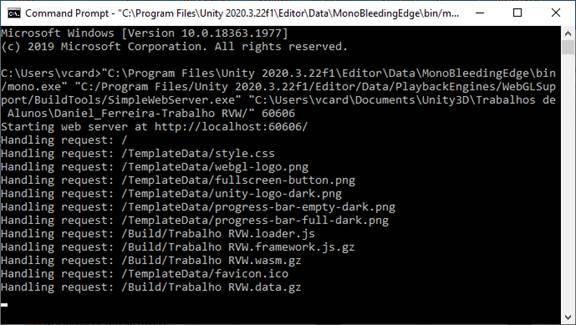
Figure 1: the Command Prompt window showing the entire process!

Figure 2: the WebGL scene running locally
- vcard's blog
- Log in or register to post comments
- 4524 reads